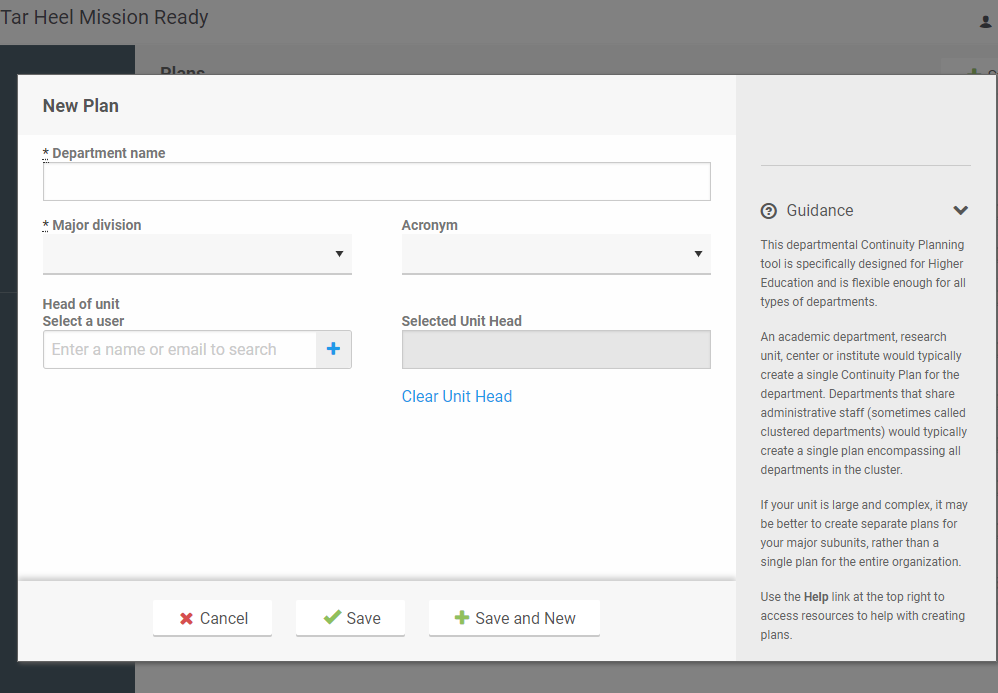Start a New Plan
In order to start a plan, please fill out the User Registration Form. An administrator at the Mission Continuity Office will register you within the system and you will receive an automated email once complete. Once you receive the email you will be prompted to go to the Tar Heel Mission Ready website and sign in with your Onyen.
IMPORTANT: When you first login to Tar Heel Mission Ready, click your name in the top right and open “Account Settings.” Please create a password and click save. In the event the single-sign-on (Onyen) system is down, you will be able to access Tar Heel Mission Ready using your email and password.
After logging into the system click on “Plans” on the left-hand sign to start a new plan. On this screen, start by clicking the “Major Divisions” drop down list and choose your major division. You will notice department number ranges beside each major division to help guide your selection. Next, fill out your department name and notate the head of your unit/department. Note: When adding the head of the unit/department, you can send the individual an automated email allowing them access to your plan.